Facebook Tutorial How to Create a Fan Page
I answer many questions about Facebook Fan Pages and decided that I was going to start writing the instructions for others in the form of Tutorials.
The first tutorial is written as if the reader has not played around with Facebook much. I am going to give basic information that may bore some of you. Please bear with me while I bring the new to Facebook audience up to speed.
This tutorial is going to walk you through creating your Fan Page. You should already have a page set up for yourself. That page is the "Profile" page.
There are a 2 ways to get to the "Create a Fan Page" and both ways take you to the page below.
1) If you are on someone else's Fan Page, scroll down to the bottom of the left-most column. You will see this:
click on "Create a Page for My Business".
2) You can follow this link: http://facebook.com/pages/create.php
This is a picture of that page.
Choose either "Local", "Brand, Product or Organization" or "Artist, Bank, or Public Figure". When you choose one you will have access to a drop-down menu. Scroll the menu and choose the selection that best describes your Fan Page. I have expanded the drop-down menu for the category "Local" so that you can see what choices are available.
Type the name you want for your Fan Page in the "Name of Page" box.
I recommend checking the next box so that you have time to work on your Fan Page before it goes public.
Read the small paragraph above the blue "Create Page" button. If you need more information read the statements below the button.
If you are ready to set-up your Fan Page click on the blue button.
This next page is your new Fan Page. I recommend bookmarking the page or saving it as a favorite. It is not always easy to get back to the page at first.
You need to fan your Fan Page. This is not automatic, you will go through the steps like anyone else. Simply click on the "Become a Fan" button.
*I forgot to take notes while I did this step so please send me any corrections you notice*
Next you should add a profile picture. Click on "Edit Picture" on the left side of the page. Click on "upload from computer". Find the picture you want to use and click on it. When you are done click on "Go back to your page" to get back to the main page.
If you want to change your settings, change the admins of your page, get your "Badge" or "FanBox" click on edit page. There are too many options available on this page to go over them now
Congratulations!!! You have just created a Fan Page.
I am constantly looking for Tutorial suggestions. If you have a topic to suggest please use the comment to suggest it or go to my Fan Page and post your suggestion in the Tutorial discussion.






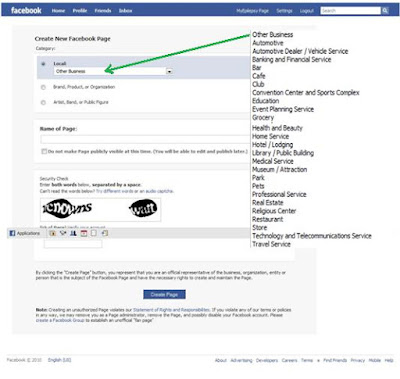

1 comment:
Cheryl, This is such a great tutorial topic.
How about My Etsy tab as a topic?
Post a Comment